4. Select strategies and design for online delivery
![]()
In Module 2 you developed well-written learning objectives for your online course and in Module 3 you thought about how you would assess student mastery of those objectives. Now it’s time to think about how you will get them there. In other words, how will you teach the content of your course? This is where you share your expertise and guide your learners, and you have a lot of options for how to do so. This module contains some key principles to keep in mind as you do.

 Video Instruction
Video Instruction
In this module, you will:
-
- Align your selection of content and materials with your learning objectives
- Apply the principles of the Universal Design for Learning in the delivery of course content
- Select approaches to build course materials that are effective for online course delivery
Remember that course design is iterative. One of the best things about being a college faculty member is that we can “start over” several times a year. Don’t be discouraged if your first round of course materials are not as polished as you want them to be. The first iteration of a course helps us see where the gaps are and where we have room for improvement. Every time you teach this same course again, you can make small changes that really add up.
Align course content with course objectives
Just as your assessment techniques should align directly with your learning objectives, so should the delivery of your course content. The content to be included and choices about how to deliver that content can be completely driven by the learning outcomes to which students are held accountable.
“Spray and pray” rarely works in college classrooms.
Have a very clear idea of what you will hold the students accountable for learning and focus on that. Some research says the average student retains less than 25% of the information learned in a course after 6 days (Youki Terada, 2017). Do you want that information to be random things that “stick” with students, or do you want to have some say in what is retained? If so, zero in on that content and really teach it well.
It’s easy to get caught in the “there’s just so much to cover” trap. We ALL do, and truthfully, there really is so much to cover. However, if we cram too much in, we run the risk of doing nothing thoroughly. For some courses, this may be necessary. But try to be selective when you can be.

Consider your course content and Interactions through the lens of UDL
Online classes provide a powerful platform for using the principles of Multiple Means of Representation and Multiple Means for Engagement (See Module 1). Think through this lens as you format your instructional materials in multiple ways to students.
For each learning outcome, try to represent concepts and information in a variety of ways. Here are a few approaches you may want to consider:

Video
Video content helps gain and retain student interest in your material, which can lead to better comprehension. You can often present complex concepts and procedures through video much more effectively than through text alone. As you design your online course, think about the ways in which you can present your content through video.
Options to Consider
-
-
- Create your own video content by recording lectures, demonstrations, or even video introductions
- Curate video from other sources such as YouTube, LinkedIn Learning, or your Textbook Publisher
- Collected (with permission) from student work/assignments in previous semesters
- Create or curate animated “explainer” videos using tools like PowToons, VideoScribe, or Vyond
-
Tips
-
-
- Keep your videos brief. Studies have shown that students quickly lose interest in videos longer than 10 minutes. Also, longer videos can take up more internet bandwidth than shorter videos. Students without broadband internet access may have issues accessing them.
- If recording video on a phone, use the rear camera when possible. These cameras have a higher resolution and can capture clearer videos than front-facing “selfie” cameras.
- When using video in your online course, always keep accessibility in mind. Cast.org has put together a helpful guide on Teaching with Accessible Video
- When using curated videos from other sources, be sure you are in compliance with copyright laws. This article on Fair Use from copyright.gov provides guidance on what constitutes fair use in education.
-
Resources and Examples
-
-
- These brief videos were created by someone with ADHD for students with ADHD. You may find the content of the videos interesting in itself, but they are included here to notice the techniques used (e.g. brief video, emphasis on key points with text overlay or visual example, strategically placed pauses…) in case they spark some ideas for your class videos.
- 10 ADHD Myths That Just Won’t DIE! https://www.youtube.com/watch?v=V5tLi1bYilA
- How to Help Someone with ADHD: https://www.youtube.com/watch?v=LcZuL1jQJuM
- Social Work Research Course Intro by Brandman University – This is an “explainer” video example created with the Vyond application
- These brief videos were created by someone with ADHD for students with ADHD. You may find the content of the videos interesting in itself, but they are included here to notice the techniques used (e.g. brief video, emphasis on key points with text overlay or visual example, strategically placed pauses…) in case they spark some ideas for your class videos.
-
Visual Presentation with Voiceover
Another great way to engage your students is through a visual presentation with a voiceover. You can use software like PowerPoint or Google Slides to record your narration over your presentation slides so that you can share them with your students. Online applications like Prezi can be used to create a narrated presentation that is very dynamic and visually attractive.
Tips
-
-
- Speak loudly, clearly, and at a reasonable pace. Try to eliminate as much background noise as possible.
- To get higher-quality audio, use a headset or an external microphone that connects to your computer instead of the built-in microphone.
- When creating slides, limit the amount of text on each slide. List the main points of the topic, and let your narration or notes provide more details.
-
Resources and Examples
-
-
- This guide from Thinkific walks you through the process of creating narrated presentations through PowerPoint and Google Slides
- Prezi is a web-based application that can help you make dynamic presentations with narration and movement
-

Audio Materials
In contrast with creating a video, audio materials don’t take up much internet bandwidth and don’t require any special background or lighting to do well. That is useful for those of us creating lectures from home, possibly late at night after the kids go to sleep, or in spaces we don’t want to display. Best of all, creating audio content doesn’t require a lot of extra equipment. You may already have everything you need in your office.
Options to Consider
-
-
- Record your own audio lectures that students can download
- Incorporate podcasts into your course materials and activities
- Provide feedback on student work through audio
-
Tips
-
-
- When recording, try to eliminate as much background noise as possible. Try using a headset or external microphone instead of the built-in microphone on your computer.
- If your audio is meant to accompany a set of slides, be sure to indicate when you move to a new slide so that students can follow along.
- If you want your students to be able to download the audio, use a common file format that all students can access such as mp3 or mp4.
- Just as with video content, keep accessibility in mind. Provide a transcript or other documents so that all students can access the content.
-
Resources and Examples
-
-
- Audacity is an open-source audio recording and editing software application that is free to use. If you already have access to the Adobe Creative Cloud, Adobe Audition is a very robust audio editing and recording tool you can use to create content.
- Cast.org created this guide to help you create accessible audio materials that incorporate the Universal Design for Learning (UDL).
- If you want to create podcasts or have your students create podcasts, you’ll need somewhere to publish them online. Here is a list of 7 Free Podcast Hosting Platforms you can use.
- The Learning Platforms team at ECU developed this “Podcast-in-a-Box” Resource for Canvas courses.
-
Teaching with Text
Even with all of the possibilities for using multimedia that online teaching presents, text is still one of the main ways that students access course content. Whether you’re adding text to your online course shell, designing a course blog, or considering captions for video content, you’ll need to make sure that you are presenting text that is accessible for all students.
Options to Consider
-
-
- Build a multimedia website or blog that incorporates text, videos, and images as an alternative way to present course content and engage students
- Create interactive texts that contain formative assessment checkpoints to make sure students are staying engaged and understanding course content
- Use Adobe Spark to create dynamic presentations or ask your students to create presentations with Adobe Spark
-
Tips
-
-
- Use language, structure, and fonts that are easy for the learner to read and engage with. Remember that many students use screen readers or text-to-speech generators to access text. Using the appropriate formatting helps ensure that those tools can present content accurately.
- Learners aren’t just accessing text content on a computer. Make sure that your text displays correctly on mobile devices as well.
- Text in online courses isn’t just basic course content. Text includes captions for video and audio content, as well as alternative text for images. All video and audio content should include captioning or transcripts and all images have accurate alternate text descriptions for students using a screen reader. This quick reference guide can help you make sure that you’re meeting the Web Content Accessibility Guidelines.
-
Resources and Examples
-
-
- Cast.org developed this resource to help instructors use digital text in accessible ways and incorporates the Universal Design for Learning (UDL)
- Actively Learn is a web-based tool that allows you to add formative checkpoints into a text.
-
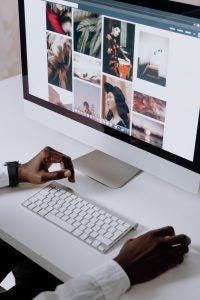 Graphics and Images
Graphics and Images
Graphics and Images are a key part of online courses. They can convey complex ideas and information in ways that text cannot. Learners may also retain information presented through graphics or images longer than information presented through text alone. Graphics and images can also be used to break up large blocks of text to keep learners engaged.
Options to Consider
-
-
- Incorporate photos or images to help learners make connections with the content
- Use diagrams and infographics to convey complex processes, information, or relationships between parts of a topic
- Consider developing an infographic syllabus as a unique way to introduce learners to a course
-
Tips
-
-
- Include accurate alt-text and long description information for all images to ensure accessibility for all learners. Here are some guides to help you create effective alt-text entries and long descriptions for images and diagrams:
- Keep copyright laws in mind and provide credit for images you didn’t create. This article on Fair Use from copyright.gov provides guidance on what constitutes fair use in education.
- If the information presented is critical for your learners to know, consider providing it in text rather than in an image. If you must include text in an image, make sure that it is accessible by all learners.
-
Examples and Resources
-
-
- Check out this example of an infographic syllabus for a Philosophy Course. This article can help you develop your own Infographic Syllabus.
- You can find many images that can be used free of charge by searching for Creative Commons or Public Domain images. Use this website to search for Creative Commons images.
- Some other free image options you can consider are:
-
 Additional Resources
Additional Resources
-
-
- Best Practices for Teaching Online – Teach Online (asu.edu) (Arizona State University)
- Course Design Resource (Vanderbilt University)
- UDL in Course Design – Media and Materials Section (CAST.org)
-
 Try it
Try it
-
-
- Create a plan for developing content for your course. What kinds of resources and support will you need? How much time will you invest in creating your own materials? Be sure to consider the principles of the Universal Design for Learning when developing your plan.
- If you plan to create video content for your course, start thinking about how you will create them. Set aside some time to become familiar with the tools. This may mean scheduling time in the One Button Studio, attending a Canvas Studio Workshop or Consultation, or perusing the self-paced MyMediasite Course through LinkedIn Learning (ECU Credentials Required).
-
 References and Acknowledgements
References and Acknowledgements
Johnson, S., 2021. Creating Your Own Course Materials. [online] Vanderbilt University. Available at: <https://www.vanderbilt.edu/cdr/module1/creating-your-own-course-materials/> [Accessed 27 May 2021]. University of Vanderbilt (https://cft.vanderbilt.edu/guides-sub-pages/digital-labs-and-simulations/) – Licensed under a Creative Commons Attribution-Non-Commercial 4.0 International License.
Youki Terada. (2017, September 21). Why Students Forget—and What You Can Do About It. Edutopia; George Lucas Educational Foundation. https://www.edutopia.org/article/why-students-forget-and-what-you-can-do-about-it
 Video Transcript
Video Transcript
Module 4 – Select Strategies and Design for Online Delivery
In Module 2 you developed well-written learning objectives for your online course and in Module 3 you thought about how you would assess student mastery of those objectives. Now it’s time to think about how you will get them there. In other words, how will you teach the content of your course? This is where you share your expertise and guide your learners, and you have a lot of options for how to do so. This module contains some key principles to keep in mind as you do.
In this module, you will:
-
-
- Align your selection of content and materials with your learning objectives
- Apply the principles of the Universal Design for Learning in the delivery of course content
- Select approaches to build course materials that are effective for online course delivery
-
Remember that course design is iterative. One of the best things about being a college faculty member is that we can “start over” several times a year. Don’t be discouraged if your first round of course materials are not as polished as you want them to be. The first iteration of a course helps us see where the gaps are and where we have room for improvement. Every time you teach this same course again, you can make small changes that really add up.
Module 5 – Identify Strategies to Build Your Communication Plan
